Many people over the internet are sharing their views of not getting upgraded to Windows 8, due to the absence of the Start Button and the Start Menu, which most of the Windows users are familiar with, till the release of Windows 8. If this is the only cause of not getting upgraded to Windows 8, I must share the fact there are many tools available, with which you can restore the Start Button and Start Menu in your Windows 8 system, and the functionally, it fulfills all the needs, as in previous versions of Windows operating system.
How to add Start Button and Start Menu in Windows 8 ?
1. Vistart: It provides Windows 7 like customized start menu and start button for windows 8. There are lot more feature available, along with easier and faster program search and auto-click features. Direct access to My Document, Pictures, Music and other common folders, directly from the start menu.

2. Win8 Start Button: This is adds a Windows 8 start menu, more or less like the compact version of the Windows 8 start screen, along with a search box. The look of the Win8StartButton is really unique, but only problem is that few options are written is German language.

3. Start8: This application has been developed by Startdock, and with the feature of different types of customization as per your requirement. You can use the compact start screen version as the start menu or you may switch to general Windows 7 like start menu, with direct access to My Documents, Pictures, Music, My Computer, etc. from the start menu. Also you can change the start button look.

This application also provides features to direct access of your desktop mode while you boot your computer.
However this application is chargeable and only 30 days free trial is available, after that it will cost $5 for single user.
4. Start-Is Back: This application is still in beta stage, however this application provides Windows 7 like start menu experience. You can change the start button, with any other picture, of your choice from the start menu setting window. You can even use your own image, to use it as the start button image, from the configuration panel.
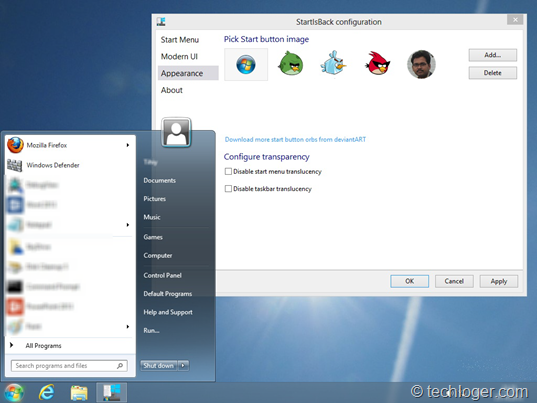
You can even configure, to directly boot into the desktop mode and also to disable the menus, which appears when you hover the mouse button in the corners of the desktop.
5. Vi Orb: This application is almost like Vistart, it provides Windows 7 start menu experience. However you can change the start button image, as per your choice, from the setting panel.

6. Classic Shell: This application has been developed, to experience the Windows XP style classic start menu. However the software has been updated to work even with Windows 8 version. In addition it also provides direct access to apps from the start menu. You can also change the view of the start menu from the ‘Classic Start Menu Setting’ option. Also it give access directly to the Desktop mode, while booting.
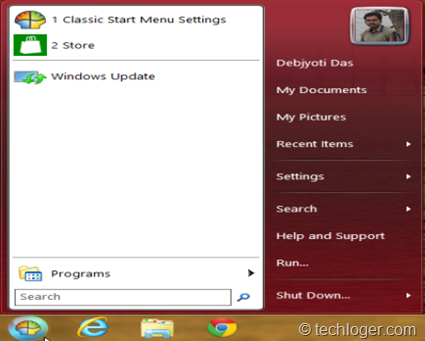
7. Pokki: This is not just a simple start menu application, it can better be called as a replacement of start menu. The menu which open up while you click on the start button is bit different from the conventional start menu which you are habituated with. This software lets you to organize all your favorite apps and websites, within the start menu itself. You can add apps with the start menu from the Pokki apps store, directly access control panel and other common folders such as My Documents, Pictures, Music etc. and also provided with a search box to search indexed files, folder and programs. It also disable the menu option, which appears while hovering the mouse pointer to the corners of the desktop and boots directly to the desktop mode, by skipping the tiled start screen of Windows 8. Pokki indeed brings a whole new experience of using the start menu for the Windows users.

There are lot other softwares available online, which provided start menu for Windows 8, each of them has its unique look and application or features. As the taste differs from person to person, thus you are requested to choose as per your choice and requirement. All the above mentioned software can be used to restore the start menu of Windows 8 and make your Windows 8 experience much easier. However if you are not an advanced user, the you may go with the simpler Start Menu software, such as Classic Shell or Vistart or Start-Is Back.

No comments:
Post a Comment