Installing multiple operating systems in a single system is a common phenomenon now a days. It may be multiple versions of Microsoft Windows operating system or may be Windows and Linux or multiple Linux or any one with Mac and other probable combinations. But sometimes we experience some problem, while uninstalling any one of them or sometime if any one of the OS is corrupted, it becomes very difficult to reinstate the partitions and also to delete the multiple booting options. Thus, in such a situation, you have to format the full system, delete all the system drives and delete the partitions and need to create new partition accordingly. Thus, if the other operating systems could be installed, without hampering the base operating system and can be deleted at any time, which will not affect the boot option, then we don’t have to face any problem of uninstalling any OS or if any OS system files get corrupted.
 Yes, to get rid of all such problems, Oracle has developed an application called Oracle VM Virtual Box, which will create virtual machine and you will be able to install multiple guest operating systems within it, which keeps your base operating system intact. While creating a virtual machine, the application will also develop virtual hard disk drive, utilizing a part of your physical drive which can not be accessed from the base operating system. Also the application utilizes, the physical CD/DVD/BR Drives, USB ports as well as Network support. It has lots of other features too. The most inevitable feature about VM Virtual Box is that the application is developed to run on both kind of processors such as Intel and AMD. And VM Virtual Box not only runs on Windows operating system, it also runs on Linux, Macintosh and Solaris host OS. And it supports almost all popular operating systems such as Windows 3.1, Windows 95, Windows 98, Windows Me, Windows NT 4, Windows 2000, Windows XP, Windows XP(64 bit), Windows 2003, Windows 2003(64 bit), Linux 2.2, Linux 2.4, Linux 2.4(64 bit),Linux 2.6, Linux 2.6(64 bit), Arch Linux, Arch Linux(64 bit), Debian, Debian(64 bit), Open SUSE, Open SUSE(64 bit), Fedora, Fedora(64 bit), Gentoo, Gentoo(64 bit), Mandriva, Mandriva(64 bit), Red Hat, Red Hat(64 bit), Turbolinux, Turbolinux(64 bit), Ubuntu, Ubuntu(64 bit), Xandros, Xandros(64 bit), Oracle, Oracle(64 bit), Other linux versions, various versions of Solaris, BSD, IBM OS/2, Mac OS X and other operating systems such as DOS, Netware, L4, QNX, JRockitVE etc.
Yes, to get rid of all such problems, Oracle has developed an application called Oracle VM Virtual Box, which will create virtual machine and you will be able to install multiple guest operating systems within it, which keeps your base operating system intact. While creating a virtual machine, the application will also develop virtual hard disk drive, utilizing a part of your physical drive which can not be accessed from the base operating system. Also the application utilizes, the physical CD/DVD/BR Drives, USB ports as well as Network support. It has lots of other features too. The most inevitable feature about VM Virtual Box is that the application is developed to run on both kind of processors such as Intel and AMD. And VM Virtual Box not only runs on Windows operating system, it also runs on Linux, Macintosh and Solaris host OS. And it supports almost all popular operating systems such as Windows 3.1, Windows 95, Windows 98, Windows Me, Windows NT 4, Windows 2000, Windows XP, Windows XP(64 bit), Windows 2003, Windows 2003(64 bit), Linux 2.2, Linux 2.4, Linux 2.4(64 bit),Linux 2.6, Linux 2.6(64 bit), Arch Linux, Arch Linux(64 bit), Debian, Debian(64 bit), Open SUSE, Open SUSE(64 bit), Fedora, Fedora(64 bit), Gentoo, Gentoo(64 bit), Mandriva, Mandriva(64 bit), Red Hat, Red Hat(64 bit), Turbolinux, Turbolinux(64 bit), Ubuntu, Ubuntu(64 bit), Xandros, Xandros(64 bit), Oracle, Oracle(64 bit), Other linux versions, various versions of Solaris, BSD, IBM OS/2, Mac OS X and other operating systems such as DOS, Netware, L4, QNX, JRockitVE etc.
If you want to install any operating system for testing purpose for a short period of time, then you don’t have to install the OS in your physical drive. Oracle VM Virtual Box is made for such purpose, which will create a virtual machine, which will have no relation with the files present in the physical drive. Thus the risk of corrupting any system files present in the physical drive is almost null. This software will ask you which Operating system you want to install, before installation and will allot virtual hard drive space and RAM size accordingly. This software will allot a part of the physical hardware and create virtual hard drive and RAM.
Now let’s have a look how Oracle VM Virtual Box can be used to install multiple operating systems without hampering the base OS.
1. At first download the VM Virtual Box and install it into your system.
2. Now Run Oracle VM Virtual Box from you system and Oracle VM VirtualBox Manager will open.
3. To install any operating system into the virtual box or machine, click on the New button and select from the list, which OS you want to install. And assign a name to your virtual machine.

4. Now you need to allot RAM size for virtual machine.

5. Then you will be asked to create new virtual hard drive, if you have already created it, you can use the existing virtual drive.

6. Select the Virtual Disk Storage Details as Dynamic Allocation, then select location and size of the virtual disk.

7. A summery of the virtual disk will be shown to you and then click on the Create button to create the virtual drive.

Now you are done, the virtual box or machine is ready to install the OS into your virtual disk created. If you have bootable CD/DVD or an ISO image file of the bootable disk, you can use both, to install the OS.
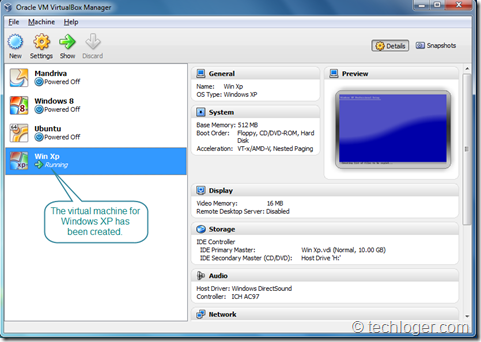
In this way you can install, more than one OS with out hampering the base OS. When the use is over or you want to delete certain OS, you can simply delete the desired OS by right click on the selected virtual machine and select the remove option.

Thus, Oracle VM Virtual Box provides an opportunity to use or install multiple OS with out disturbing the base OS for testing or certain other purposes. Its an excellent tool for those, who want to test any software or application on different platforms. And Oracle VM Virtual Box, not only runs on Windows platform, it is built for Linux, Mac and Solaris host platform also. So, Linux, Mac and Solaris users can even use this application to install multiple OS. There is no restriction for installation of lower version from higher version OS, which means you can install Windows XP in your virtual machine, While you are using Windows Vista or 7 or 8 as your base OS. In normal scenario, you are not permitted to install any lower version of OS from higher version. But this restriction does not work, while using VM Virtual Box. And the most important part is, you don’t have to undergo the critical process of creating necessary disk partition, as the partition types are different for different types of OS. Oracle VM Virtual Box will do it for you.

No comments:
Post a Comment